The following steps will guide you through the first time you log into MyUTampa.
Go to www.ut.edu/myutampa and click log in. You should see the login screen below. Enter your UT Network ID and password (e.g. jdoe).
Once you have successfully logged in, select a question from the "Choose a forgotten password question" dropdown and fill in the answer. Next, click the "Add Phone Number" button and type in your mobile number. By adding your mobile number, you can easily reset your password and unlock your account. Your phone number can be changed at any time. Finally, click a picture to choose a security image.
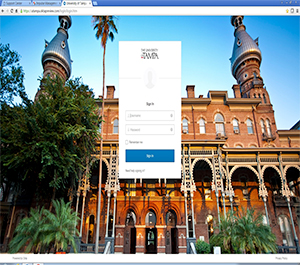
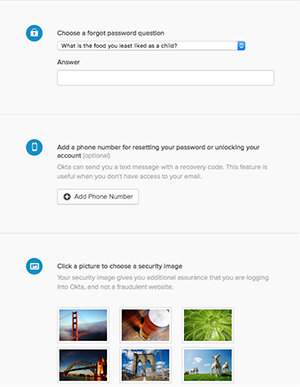
The next time you enter your username, your security image should appear in place of the question mark.
Select “Create My Account.”
You’re in! You will now be able to access SpartanLearn (powered by Canvas), KnowBe4, BSwift (HR benefits) without logging in again.
Adding a secondary email to recover a forgotten password is strongly recommended. To add or update your secondary email, click on your name in the upper right corner and choose Settings.
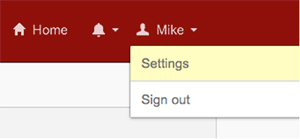
Click the Edit button in the section titled “Personal Information" and enter the secondary email address you would like to use to recover forgotten passwords.
In Settings, you can also edit:
- Your security image

- Your display language

- Your password

- Your forgotten password question

- Your security image

